How to Publish & Update a Package
You can publish any directory that has a package.json file. This chapter explains how to publish a package for the first time, and how to update it later.
How to Publish a Package
Preparation
Understand npm policies
Before you begin, it's a good idea to review npm's policies, in case you have questions about site etiquette, naming, licensing, or other guidelines.
Create a User Account
To publish, you must be a user on the npm registry. If you aren't a user, create an account by using npm adduser. If you created a user account on the site, use npm login to access your account from your terminal.
Test:
-
Type
npm whoamifrom a terminal to see if you are already logged in (technically, this also means that your credentials have been stored locally). -
Check that your username has been added to the registry at https://npmjs.com/~username
.
For example,
https://www.npmjs.com/~carolynawombat
Review the Package Directory
Review the Contents
Note that everything in the directory will be included unless it is ignored by a local .gitignore or .npmignore file. To learn how to use these commands, see npm-developers.
Review the package.json File
Read Working with package.json to be sure that the details you want are reflected in your package.
Choose a name
Choose a unique name for your package. Try to choose a descriptive name that:
- isn't already owned by somebody else
- is not spelled like another name, except with typos
- will not confuse others about the authorship
- meets npm policy guidelines. For example, do not name your package something offensive, and don't use someone else's trademarked name.
- Specify the name in the appropriate line of the package.json file.
Note: The first 3 caveats don't apply if you are using scopes.
Include Documentation (readme.md)
npm recommends that you include a readme file to document your package. The readme file must have the filename readme.md. The file extension .md indicates that the file is a markdown file. This file will appear on the npm website when someone finds your package.
Before you begin, please look at some of the package pages to get ideas for the information you can add to your readme file, and to see why this is so important.
-
Create a file using any text editor.
-
Save it in the project directory with the name readme.md
-
When you publish, this documenation will display on the web page where people download your package.
Publish!
Use npm publish to publish the package.
Test
Go to https://npmjs.com/package/<package>. You should see a page all about your new package. It might look a bit like this:
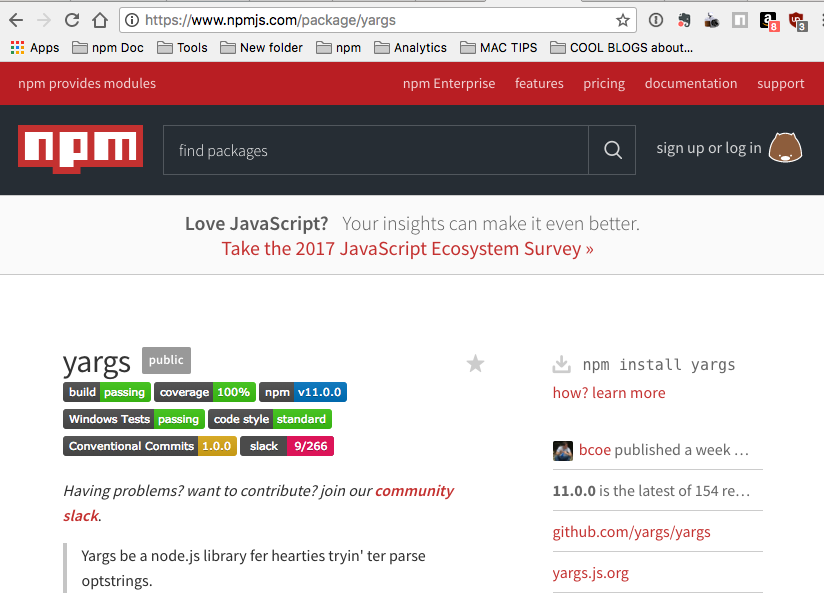
Congratulations!
How to Update a Package
How to Update the Version Number
When you make changes, you can update the package using
npm version <update_type>
where <update_type> is one of the semantic versioning release types, patch, minor, or major.
This command will change the version number in package.json.
Note: this will also add a tag with the updated release number to your git repository if you have linked one to your npm account.
After updating the version number, run npm publish again.
Test: Go to https://npmjs.com/package/<package>. The package number should be updated.
How to Update the Read Me File
The README displayed on the site will not be updated unless a new version of your package is published, so you need to run npm version patch and npm publish to update the documentation displayed on the site.
Learn More
To find out more about node modules and packages, see here.
To learn about semantic versioning, click here.
To learn more about tags, click here.
To learn more about package.json files, click here.
To learn more about naming, including how npm protects you against typosquat confusion, click here
Last modified March 01, 2021 Found a typo? Send a pull request!
